The JPRO CAT Demo Equipment Connection Function is a valuable tool for exploring the faults and data available on Off-Highway Caterpillar equipment. This guide will walk you through the steps of using this function to create a custom demo connection and explore the features it offers.
To begin, you will need the JPRO heavy duty trucks Diagnostics, which is compatible with the JPRO CAT Demo Equipment Connection Function. Once you have the necessary equipment, follow the steps below to get started:
Step 1: Press the F8 key or click the Connect button on the main toolbar. This will prompt you to select the connection type.
Step 2: Choose the Truck Simulators button. This will give you access to the demo truck feature.
Step 3: Select the vehicle you want to simulate. This will determine the faults and data that will be displayed during the demo.
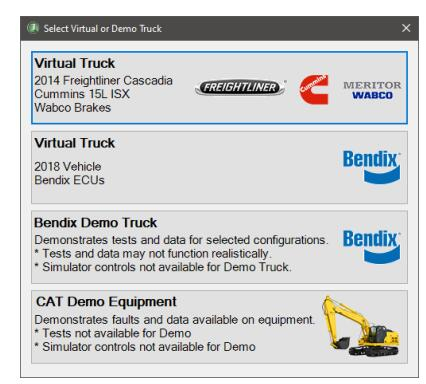
Step 4: From the Select Virtual or Demo Truck screen, choose CAT Demo Equipment. This option will allow you to connect to the demo equipment and access the relevant information.
Step 5: Once the connection is established, you will see the Vehicle Readiness, Fault Code Information, and Key Data Points windows on your screen. These windows will display demo faults and data from the selected ECUs.
In the Vehicle Readiness window, the top portion will indicate that the vehicle’s information is being gathered. Once all the necessary information has been retrieved, the health of the vehicle will be displayed.
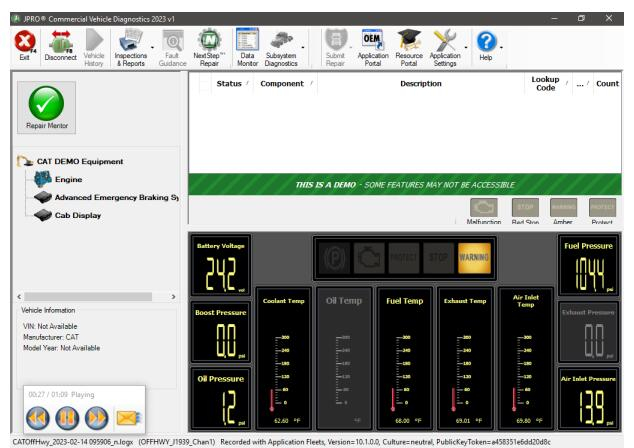
Step 6: Now, you can start exploring the features of JPRO. Use the Data Monitor to view the options available for the selected ECUs. This will allow you to analyze the data and identify any potential faults or issues.
Please note that this demo equipment connection is for demonstration purposes only. The tests and data displayed may not function in a realistic manner. Additionally, certain features like initiating a recording or submitting warranty claims may not be available when connected to the CAT Demo Equipment.
To close the demo truck session, simply press the F8 key again or click the Disconnect button on the main toolbar.
In conclusion, the JPRO CAT Demo Equipment Connection Function is a valuable tool for exploring the faults and data available on Off-Highway Caterpillar equipment. By following the steps outlined in this guide, you can create a custom demo connection and gain insights into the health and performance of the equipment. Remember to use this function for demonstration purposes only and consult the appropriate resources for accurate and reliable data.
Leave a Reply