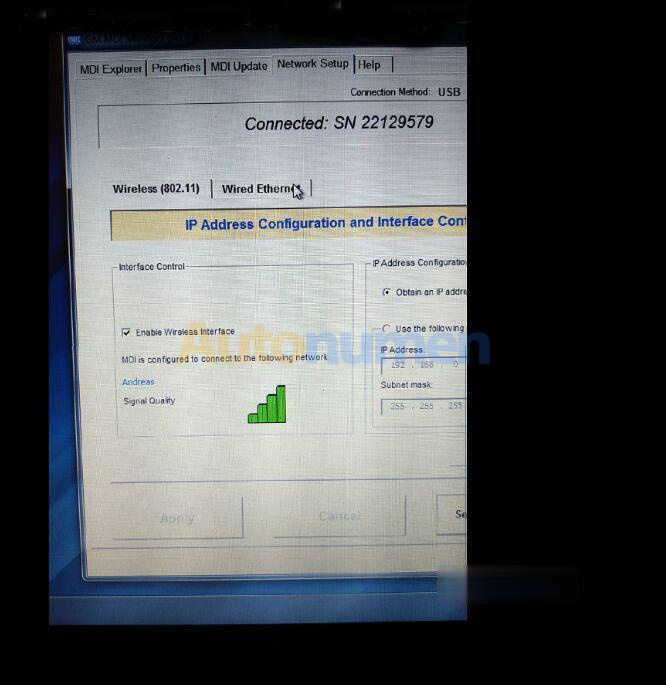
Firstly offer the procedure on how to set GM MDI 2 wireless connection, then solution to GM MDI 2 software error “Not connected to MDI”.
This is the GM MDI 2 hardware I have:
Part 1: How to set GM MDI 2 wireless connection:
Watch Youtube first:
What to do if MDI failed to connect on Wireless interface?
Check the wireless card is properly seated in the WiFi GM MDI.
Confirm LEDs on the wireless card are lighted when the MDI is powered.
Verify the MDI and PC are within range of the Access Point or Router.
Verify that the PC is connected to the Access Point or Router.
Verify signal strength of the wireless network from the PC.
Check Firewall Settings on your PC
USB connection takes precedence, unplug USB cable.
Wired Ethernet connection takes precedence, unplug Ethernet cable.
Connect to MDI using USB and run MDI Manager to verify the Wireless Settings are
configured correctly.
o Wireless interface is enabled.
o AP settings configured for proper security (authentication, encryption).
o Signal Quality (fair, good, excellent) indicates connected to AP.
o The MDI, PC and AP are on the same subnet
o If using static IP, verify the IP Address and Subnet mask are correct (supplied by network
administrator.
Part 2: GM MDI “Not connected to MDI” solution
All what you need do is to refresh the GM MDI firmware.
Details at: https://www.autonumen.com/goods-6947-GM-MDI-2-Diagnostic-Tool-Multiple-Diagnostic-Interface.html
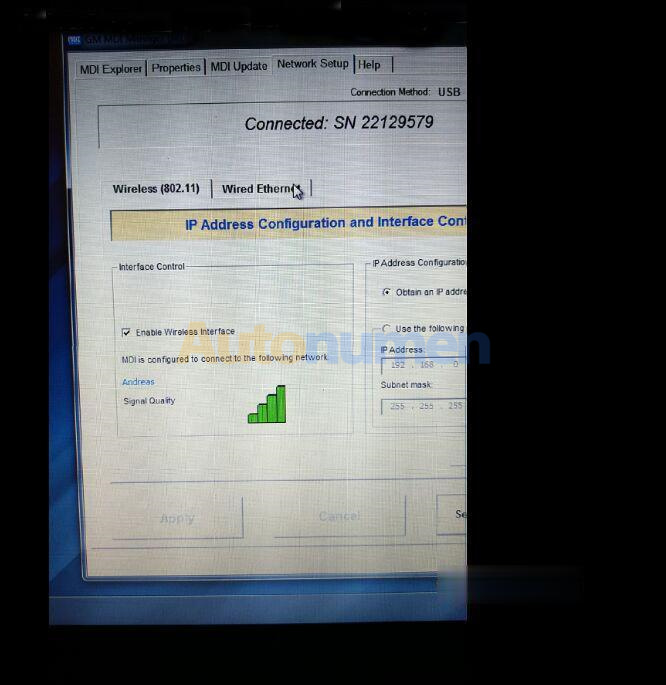
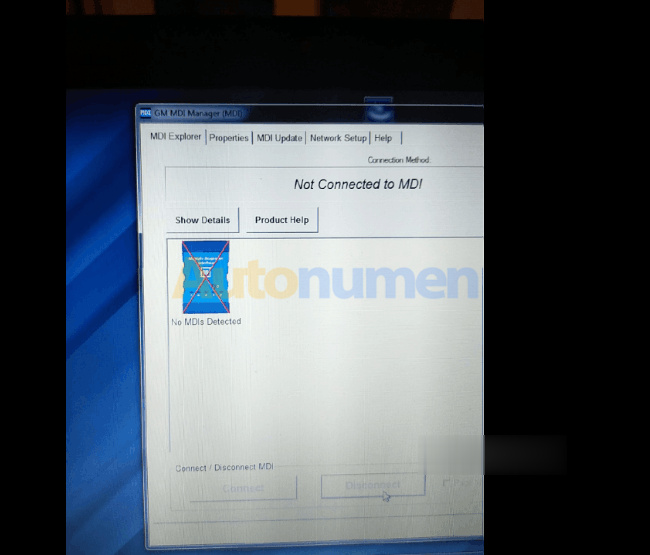

Leave a Reply