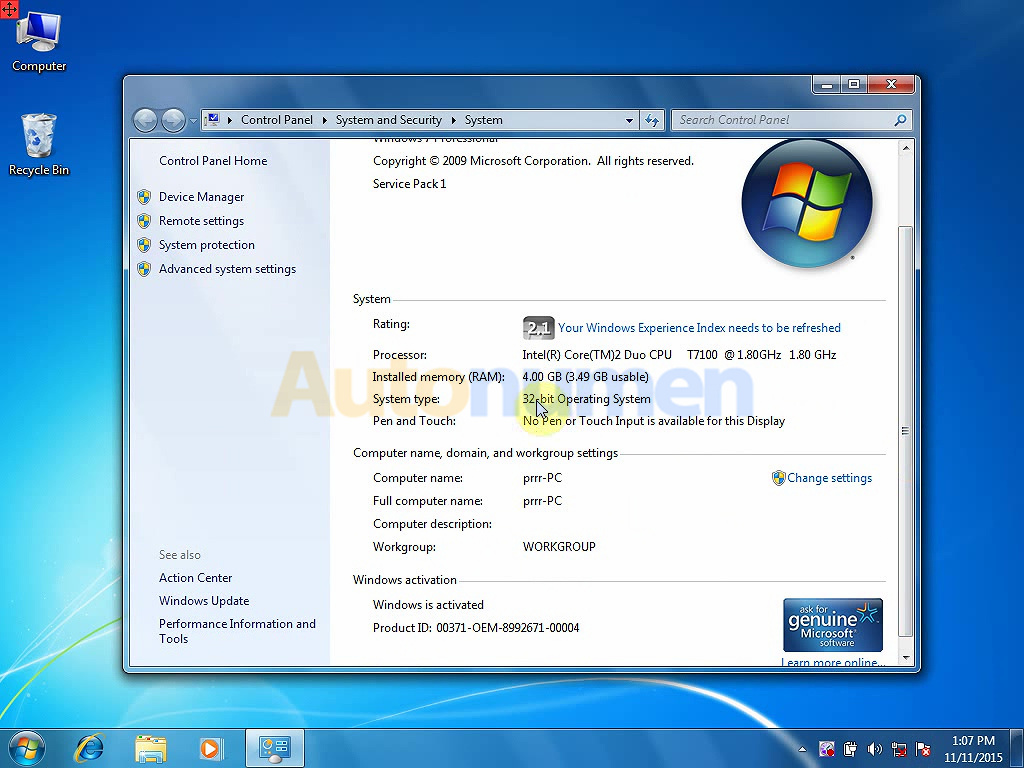
Step-by-step procedure on how to install and active Volvo PTT 2.03.20 which is supposed to compatible with Volvo 88890300 Vocom Interface.
Part 1: restore the software Volvo PTT 2.03
Volvo PTT 2.03 U disk version setup tips:
1.Prepare one piece of empty hard disk over 120G
2.Install well WIN7 OS in the empty hard disk.
3.Follow the following instruction to restore the software Volvo PTT 2.03 in the U disk.
4.Finish restoring the software, if the computer driver is not successfully installed, please use “Drive the life 6_setup.exe” or other similar software to fix.
Guide:
Disable the local area connection and wireless network connection. – It’s very important.
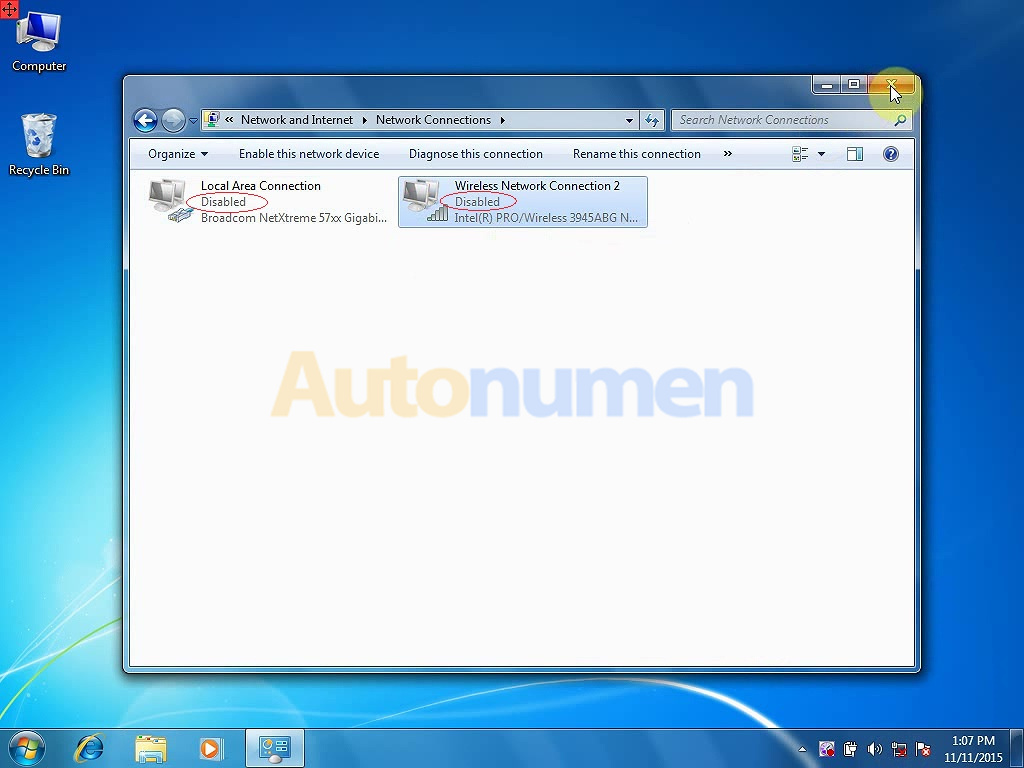
Right click “Computer” -> “Manage” -> “Device Management”-> “Disk Management”. You will see the disk is in a healthy status.
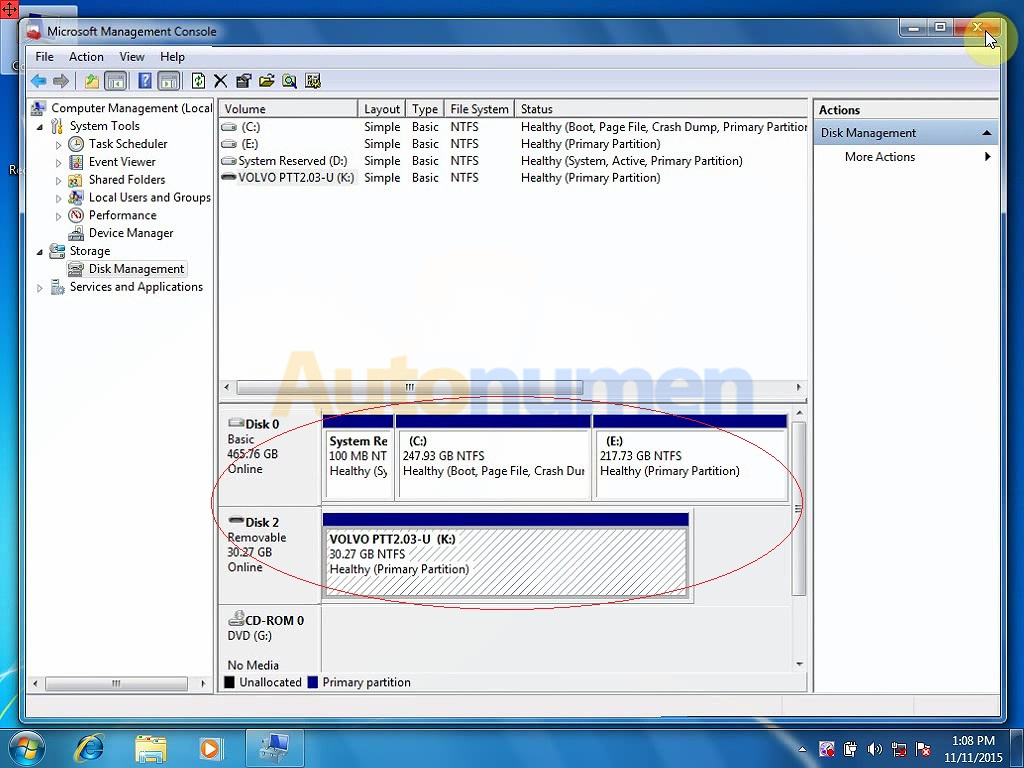
Open Volvo PTT 2.03.20 disk content,
open “Adobe Reader 9” to finish install.
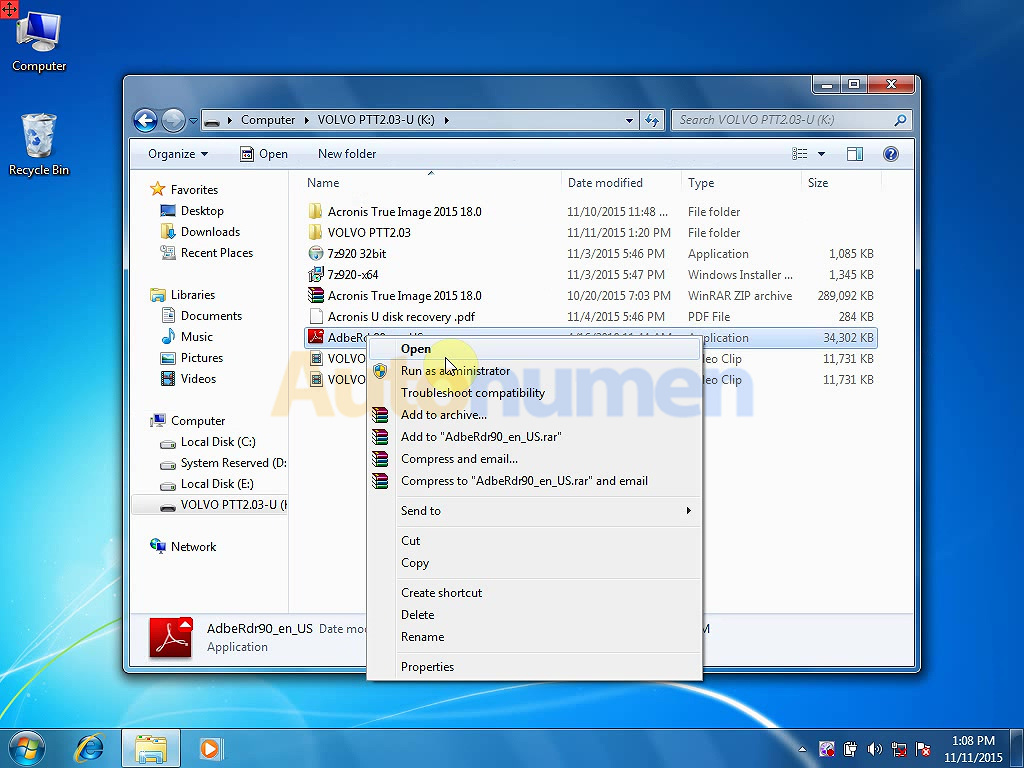
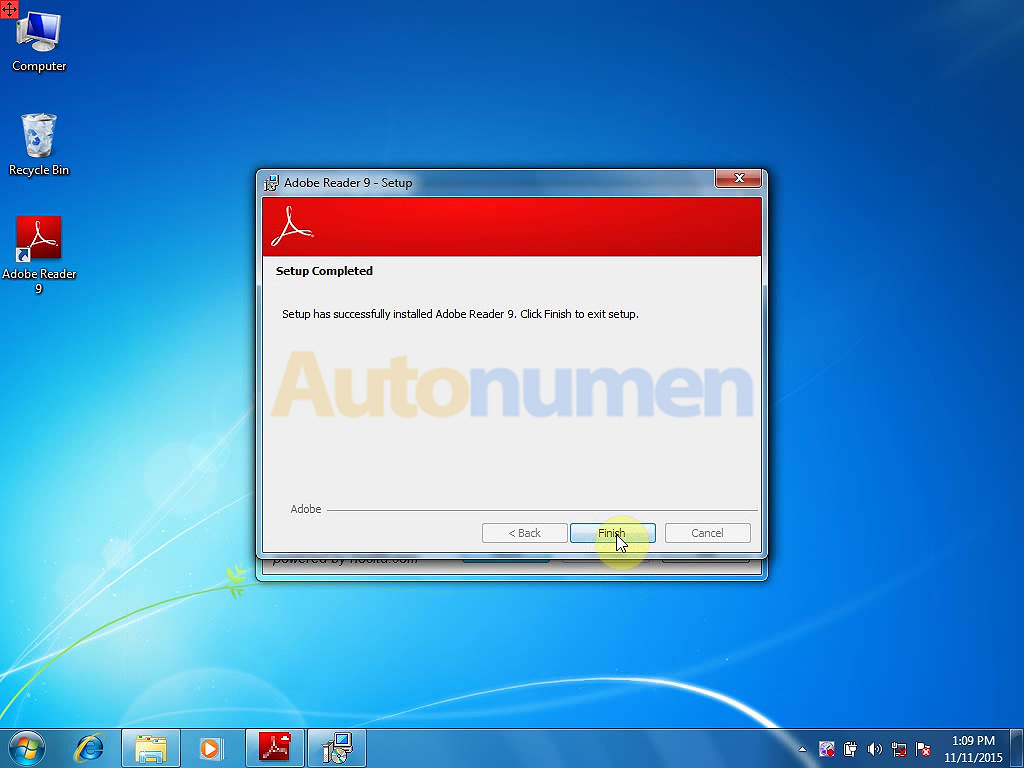
Open “Acronis TrueImage 2015_en_us”
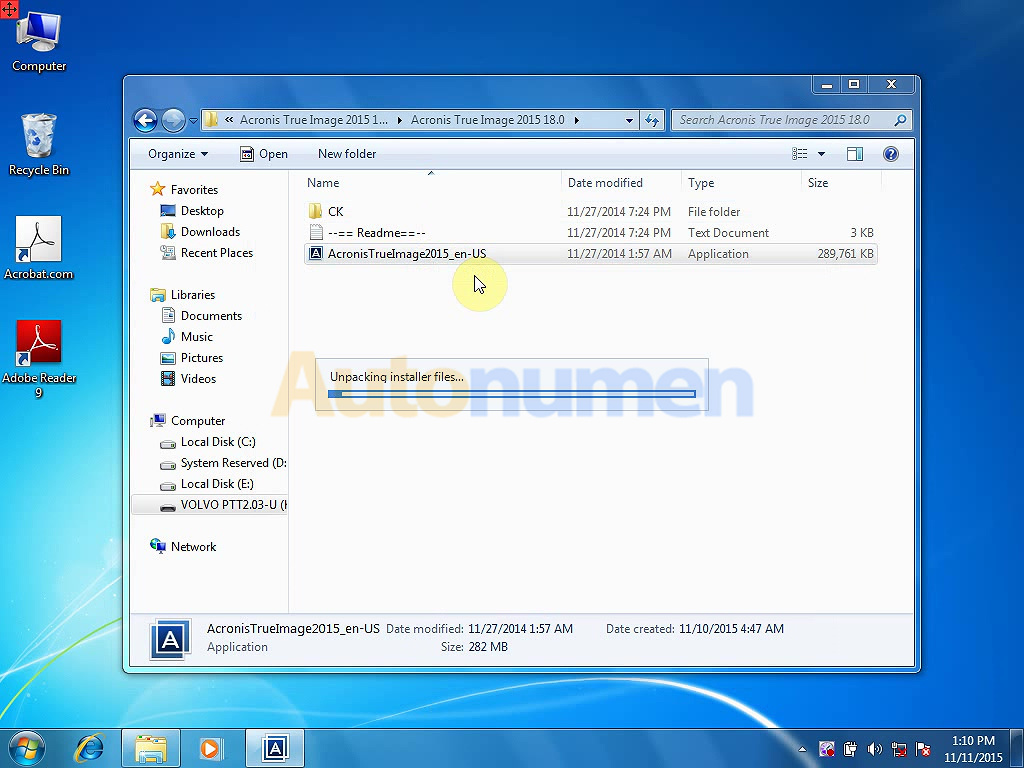
Install “Acronis TrueImage 2015_en_us”
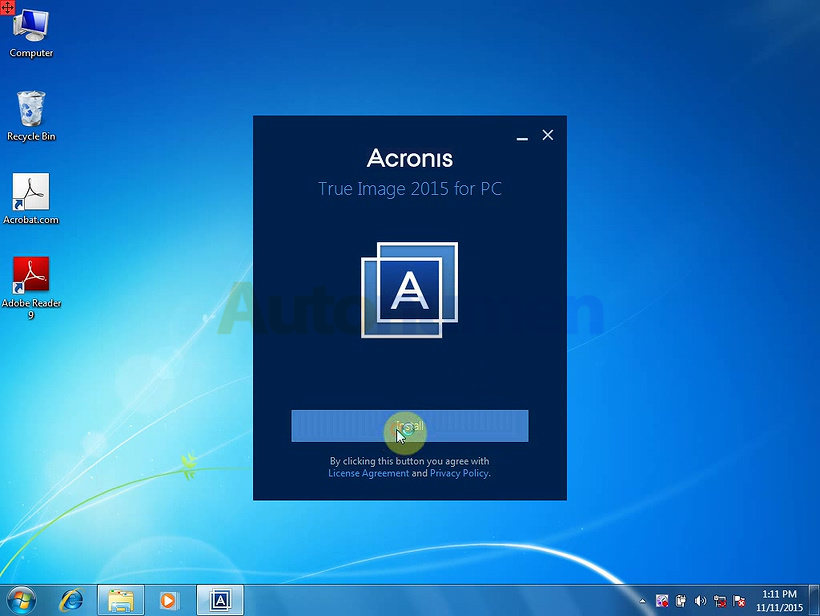
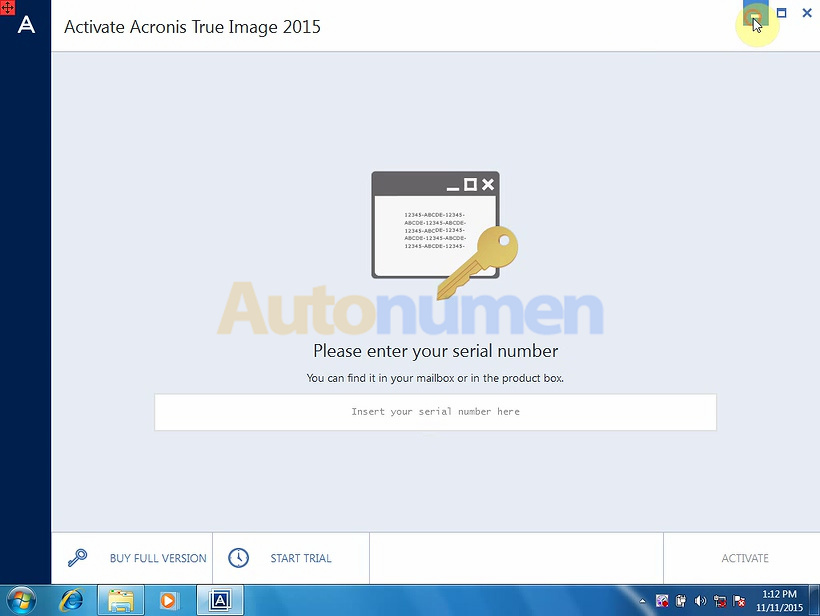
Back to the folder “Acronis TrueImage 2015_en_us” and “CK”, then copy “Libcrypto10.dll”
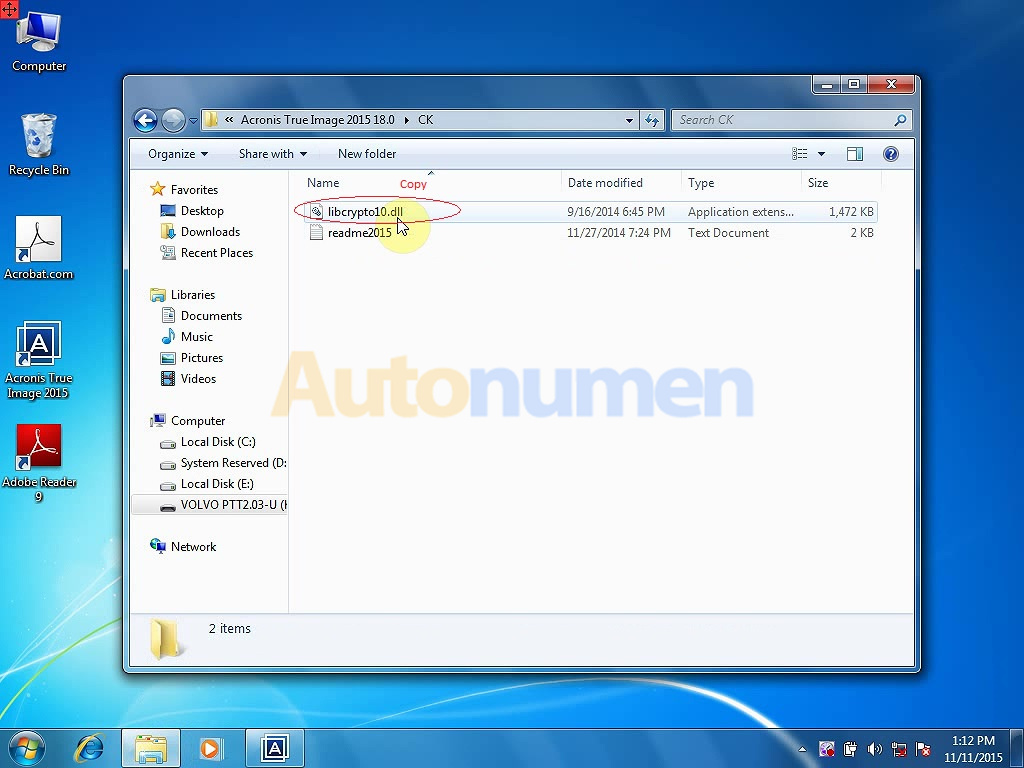
Go to “Disk C” -> programs files->Common files-> Acronis->Home-> Rename “Libcrypto10.dll” as “Libcrypto10.bak”- paste “Libcrypto10.dll” in this folder.
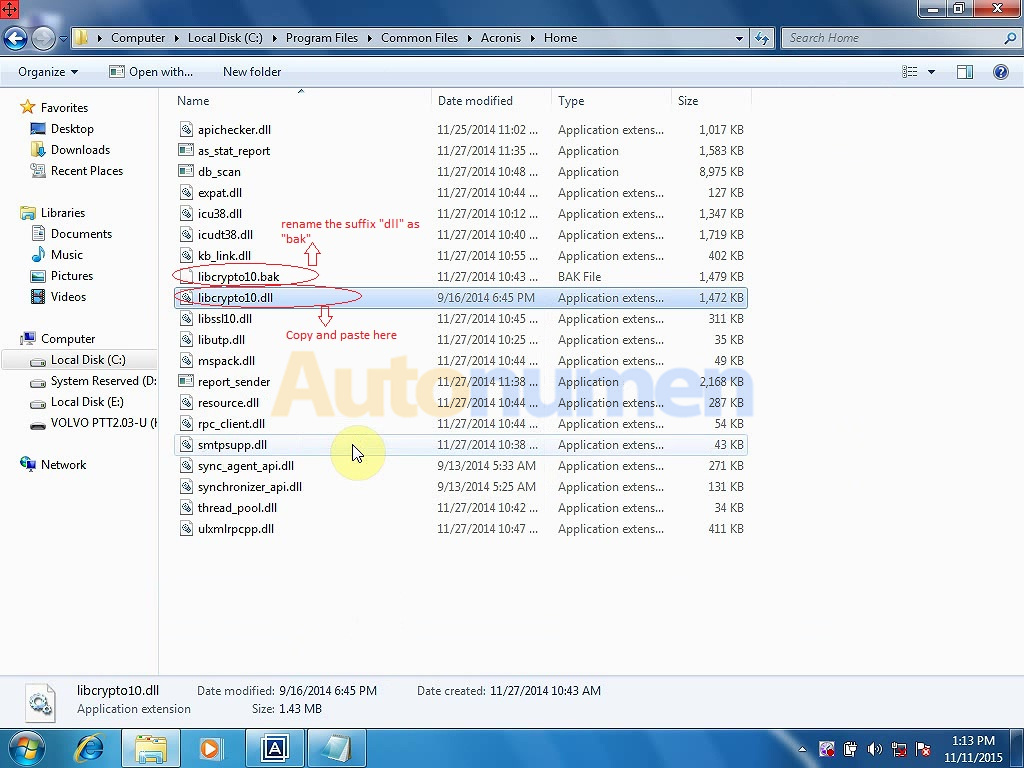
Right click “Volvo PTT…” then choose “Open location”
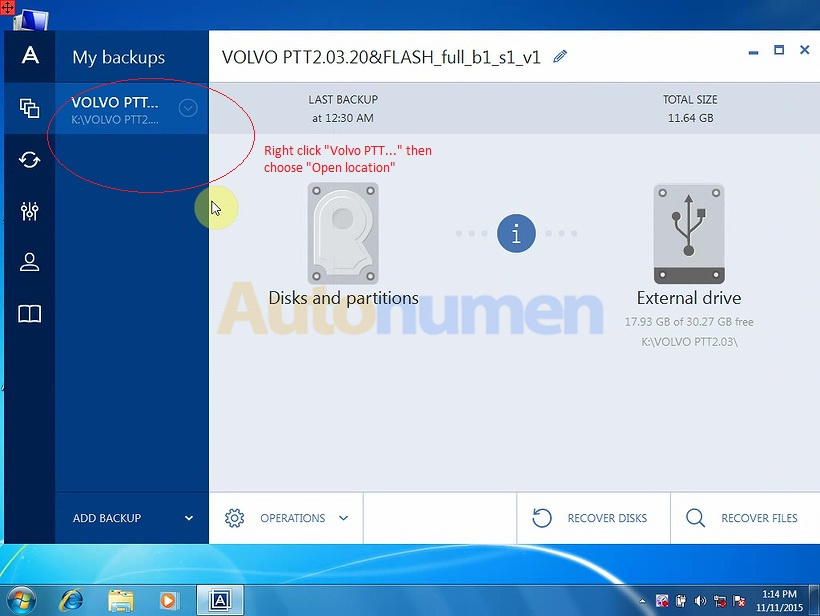
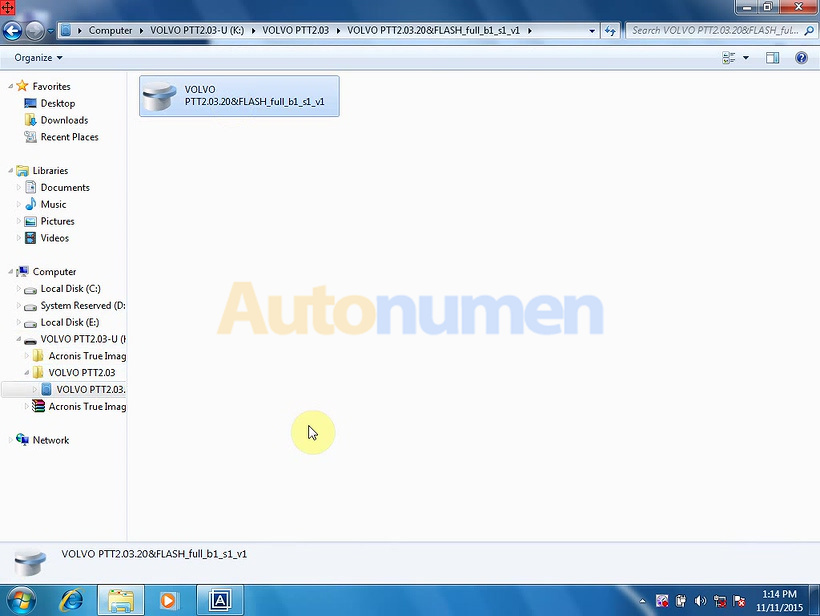
Click on “Recover disk”
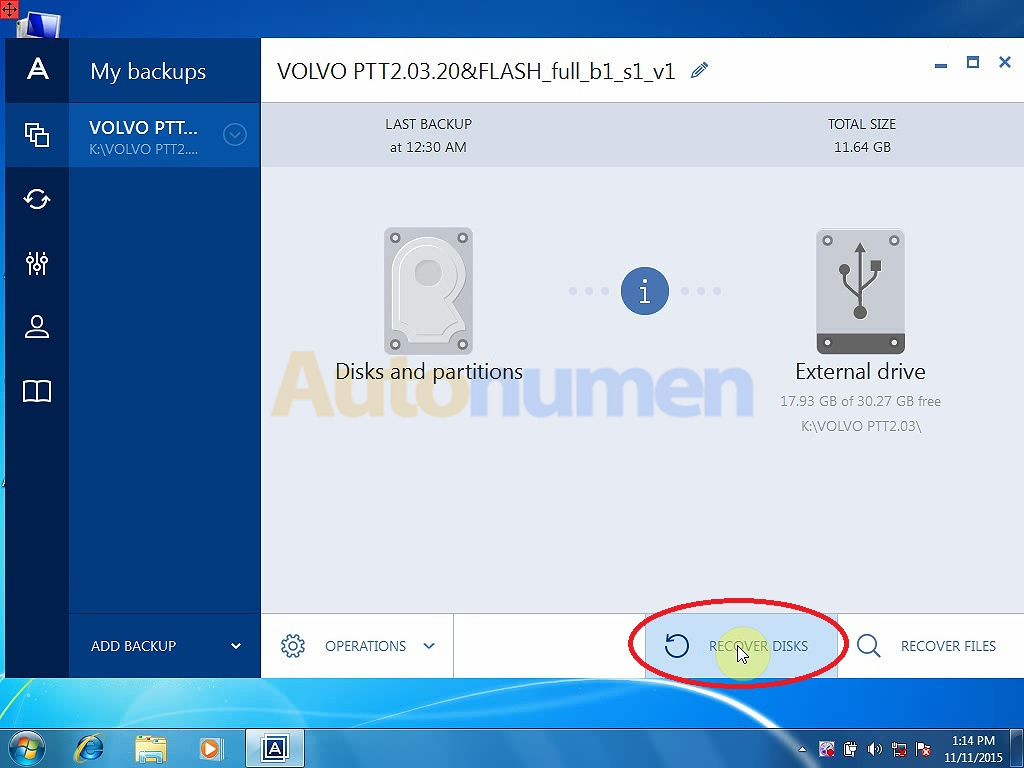
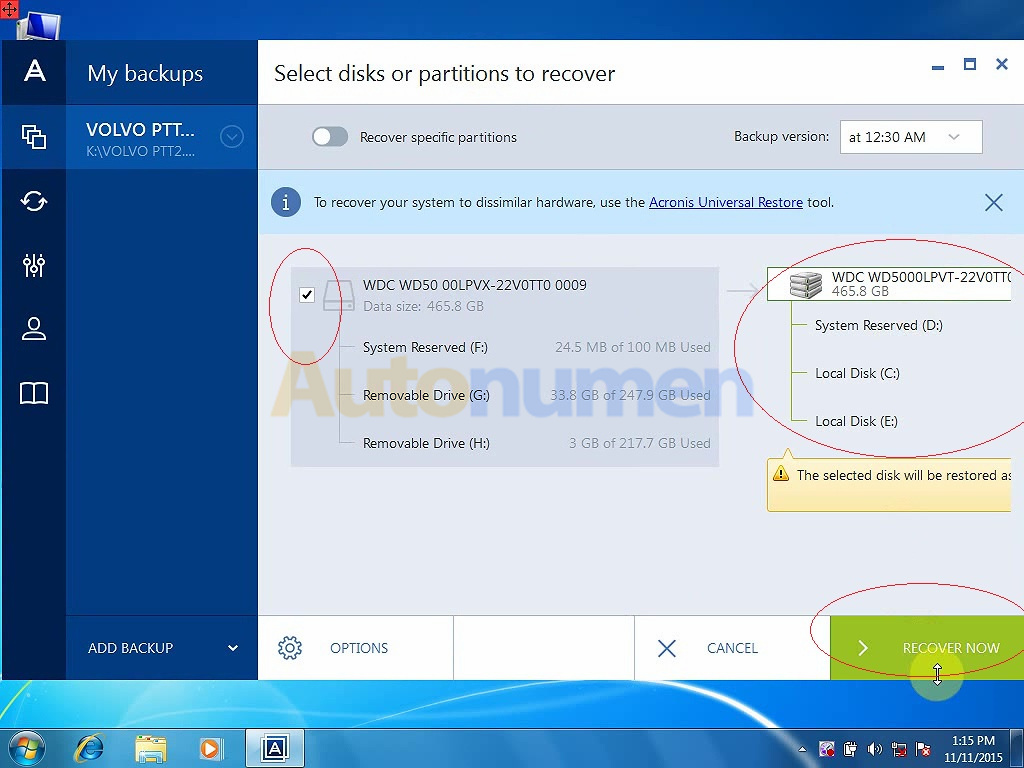
Restart the computer.
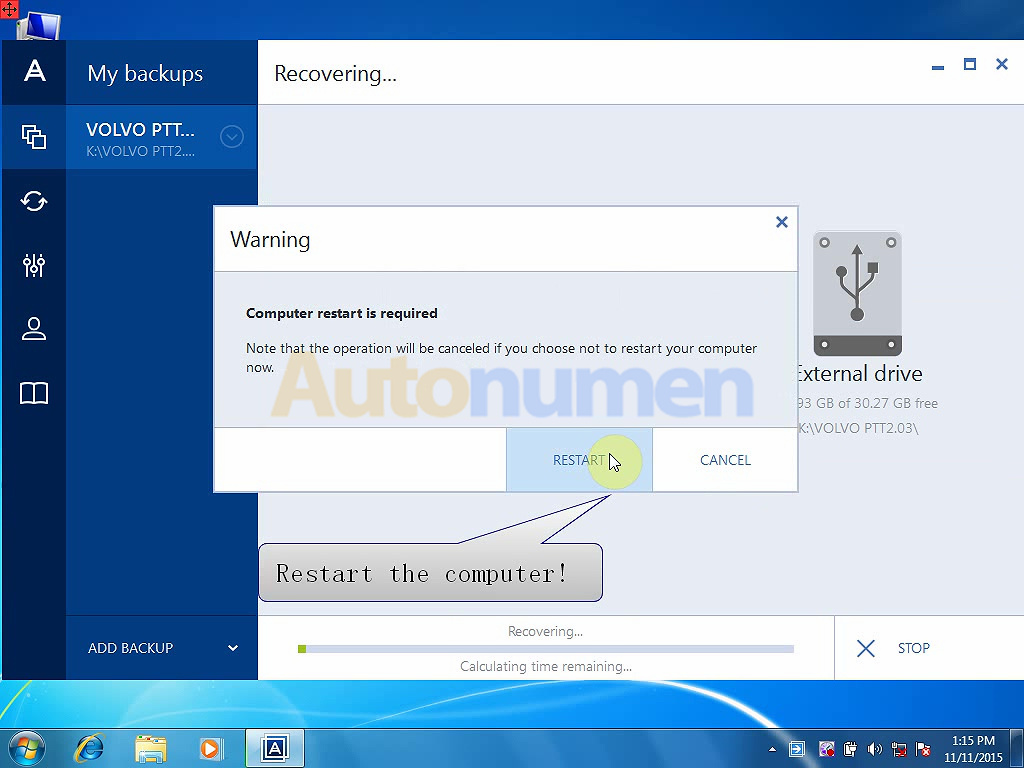
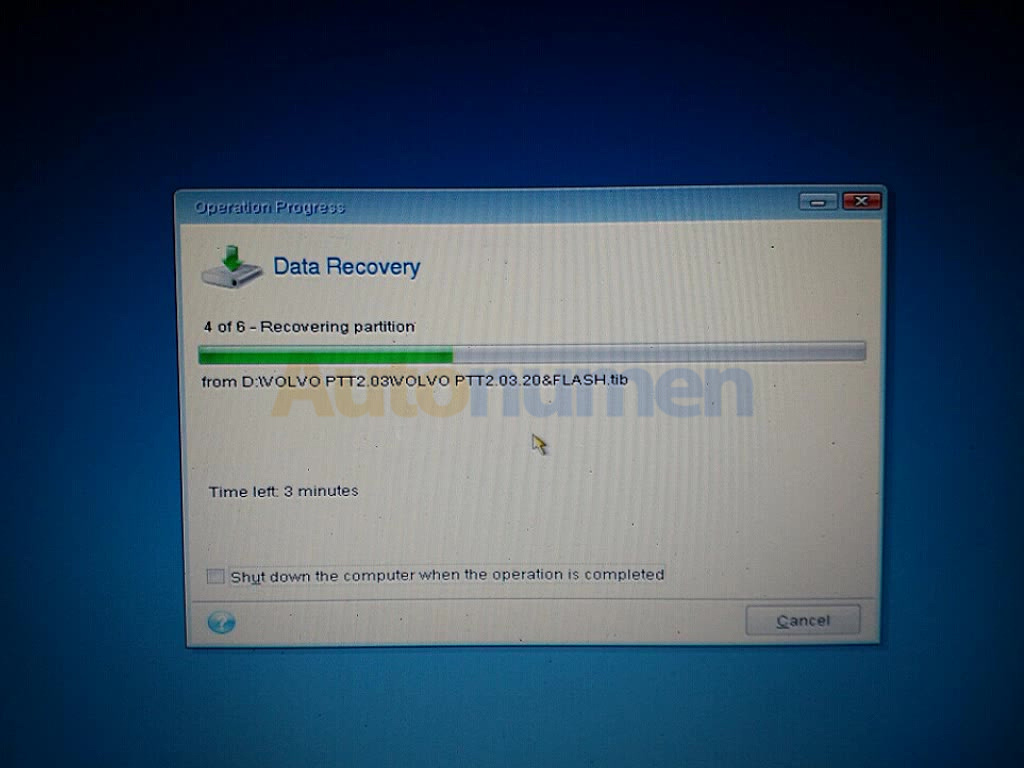
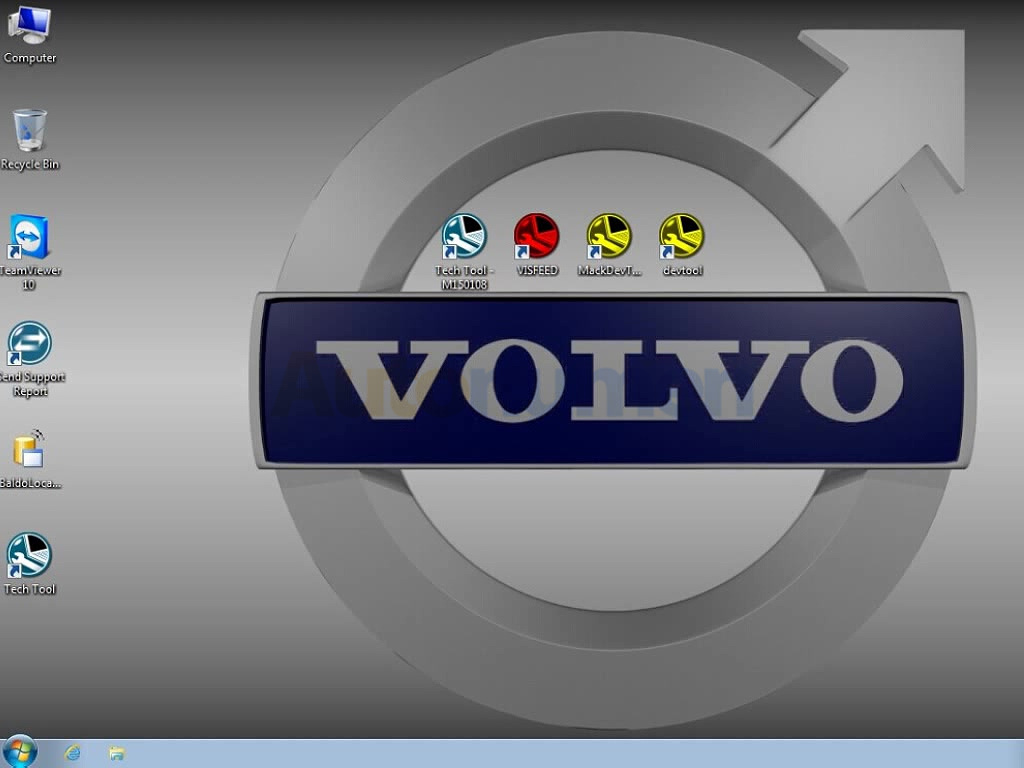
Done
Part 2: Active Volvo PTT 2.03.20
Create a new txt document
Copy the Hardware ID and paste it into the txt document.
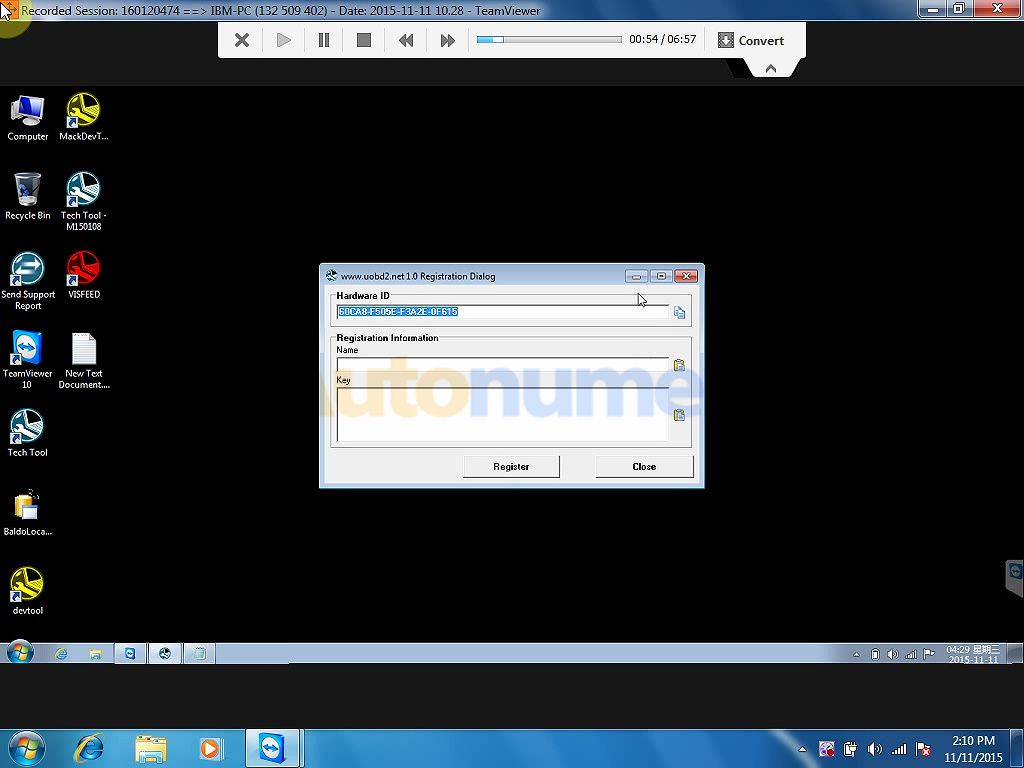
Try to open the VISFEED, click “Yes”
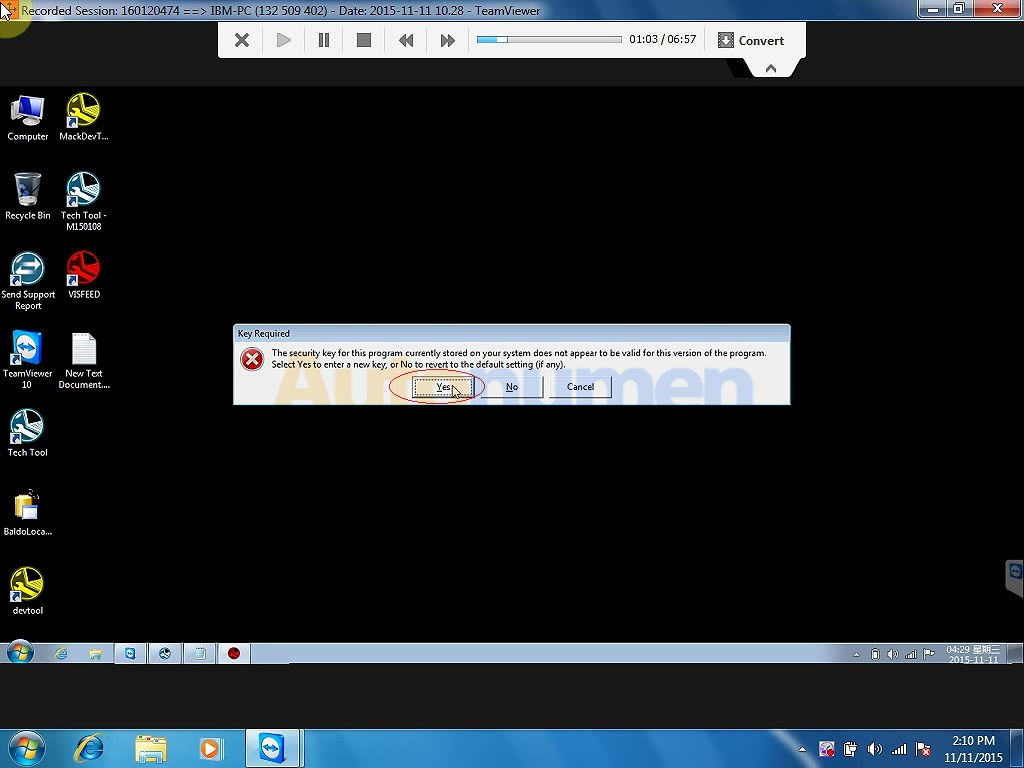
Copy the hardware fingerprint and paste it into the new txt document together with the Hardware ID.
Please send the new text document to your supplier for activation.
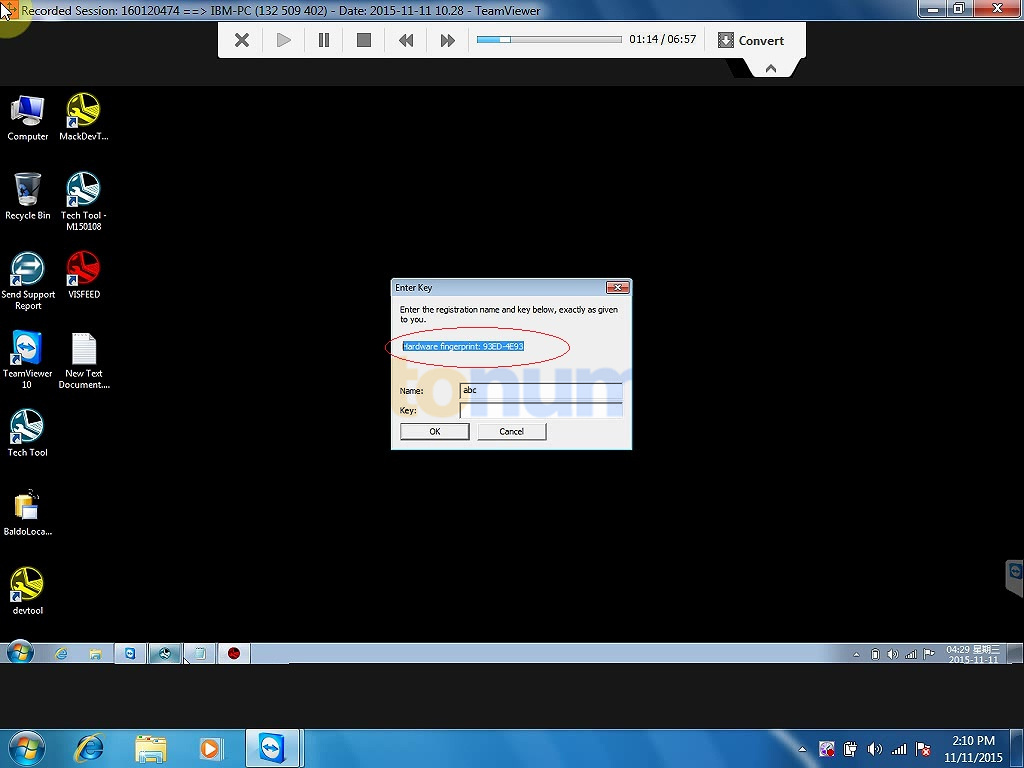
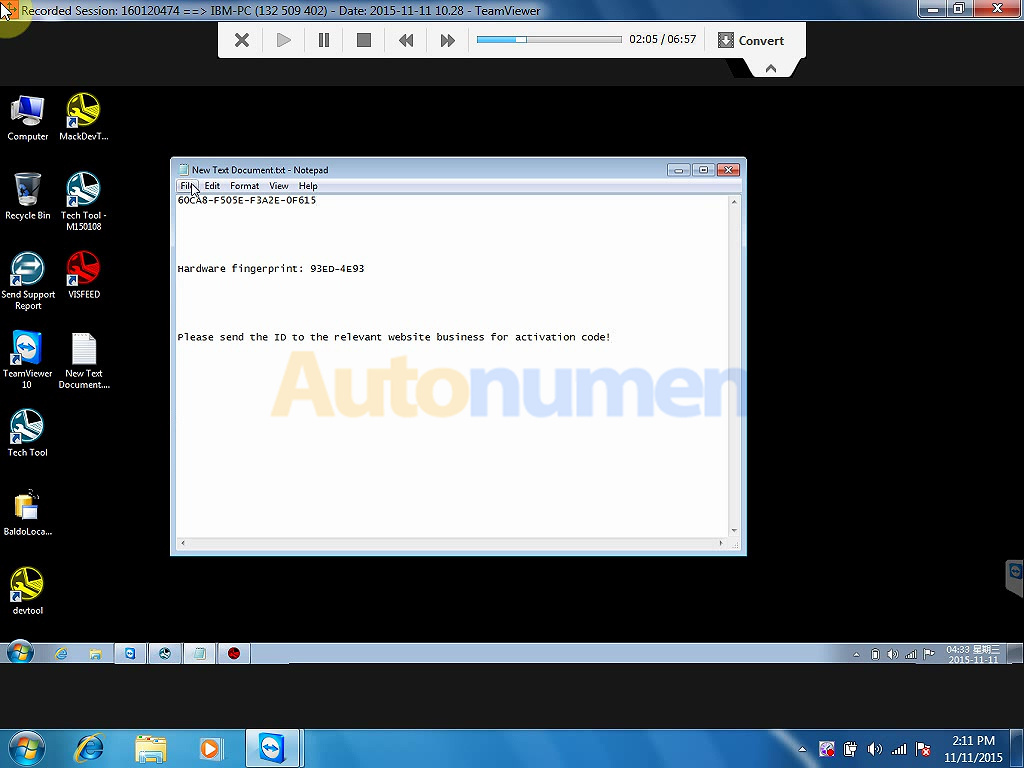
The supplier will use Teamviewer to transfer you activation key.
As you can see the key is done and the registration succeed.
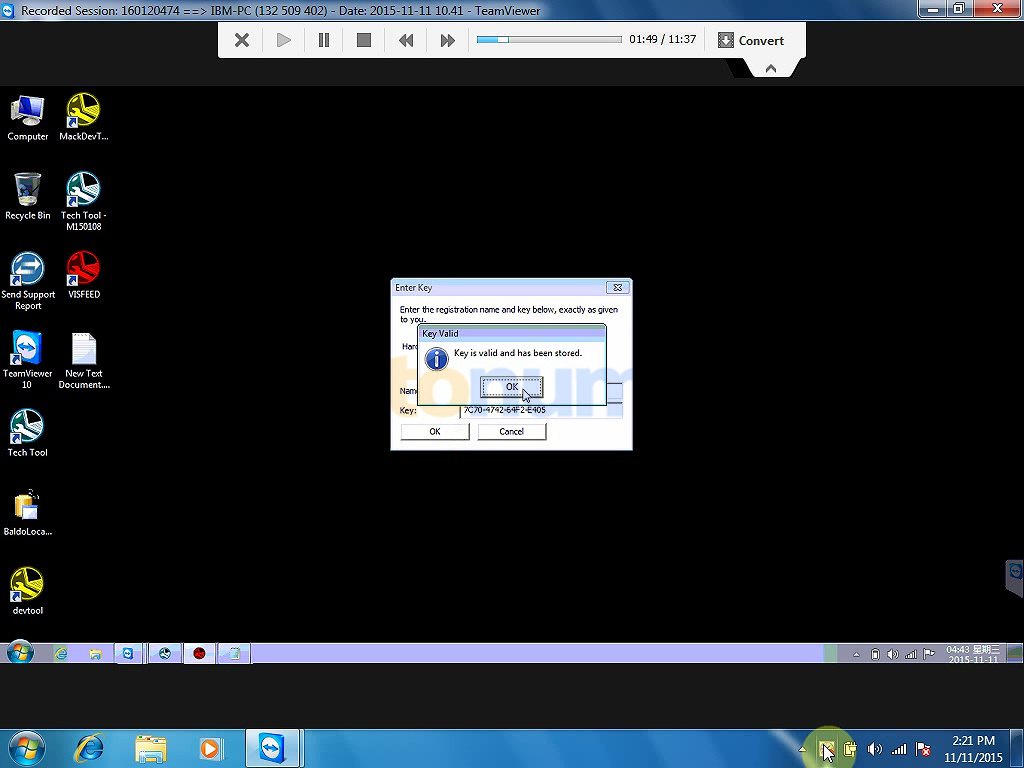
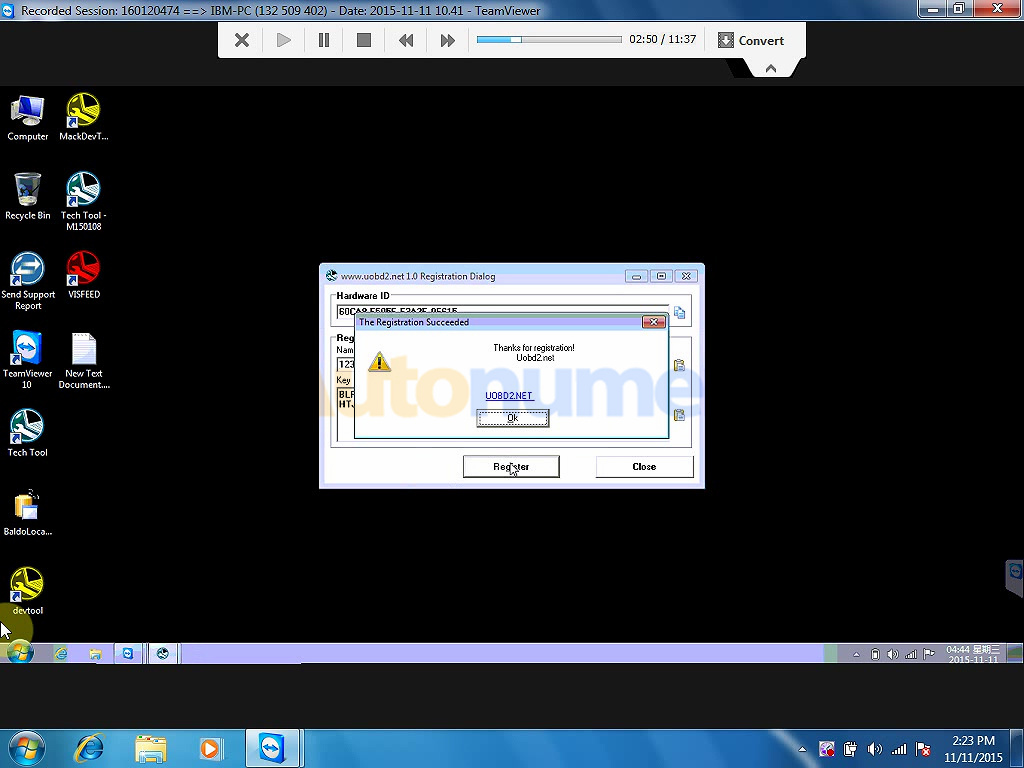
Tech tool -Login
Get “Warning” windows, click “Yes”
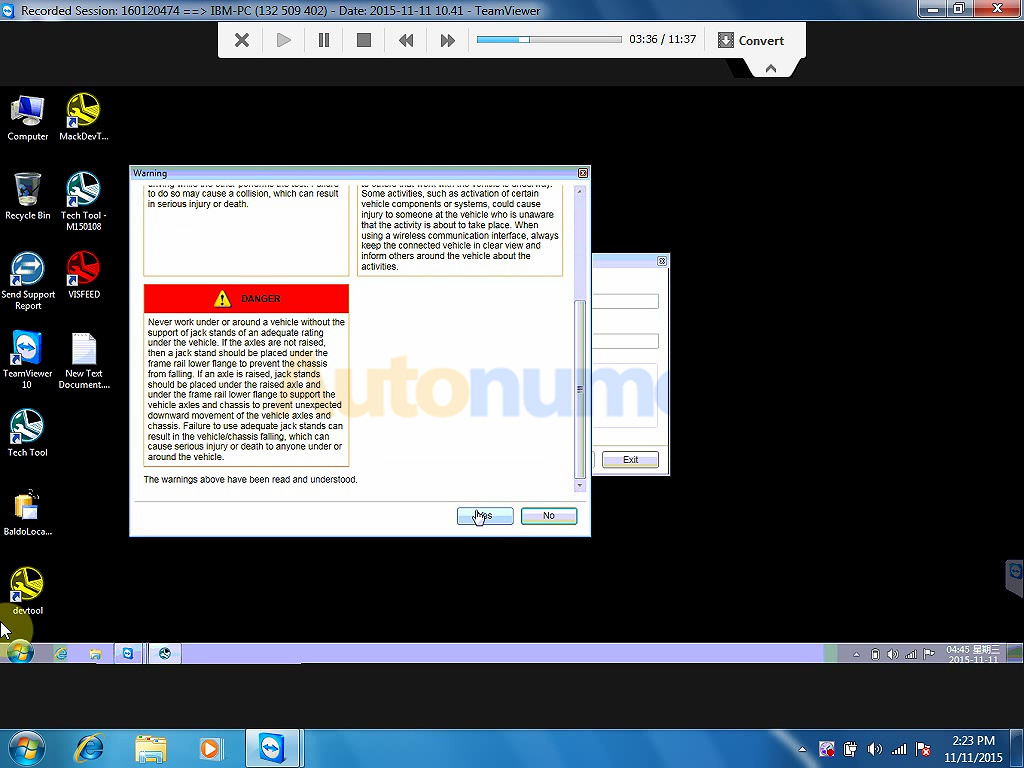
As you can see, the Tech Tool is Multilanguage available.
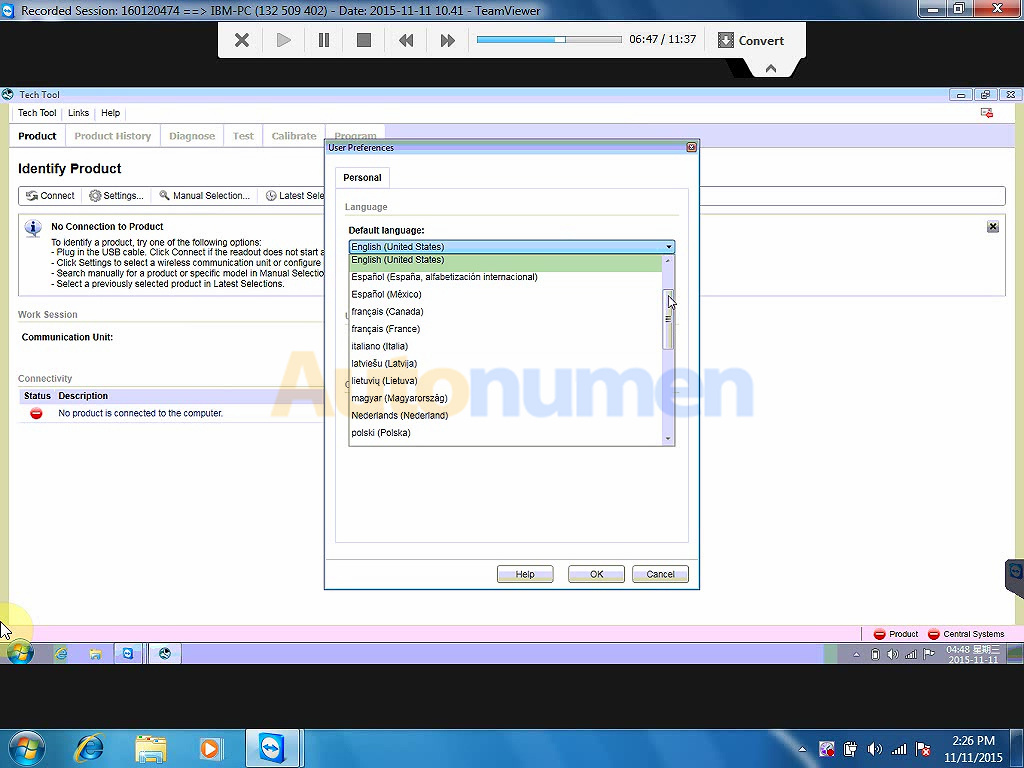
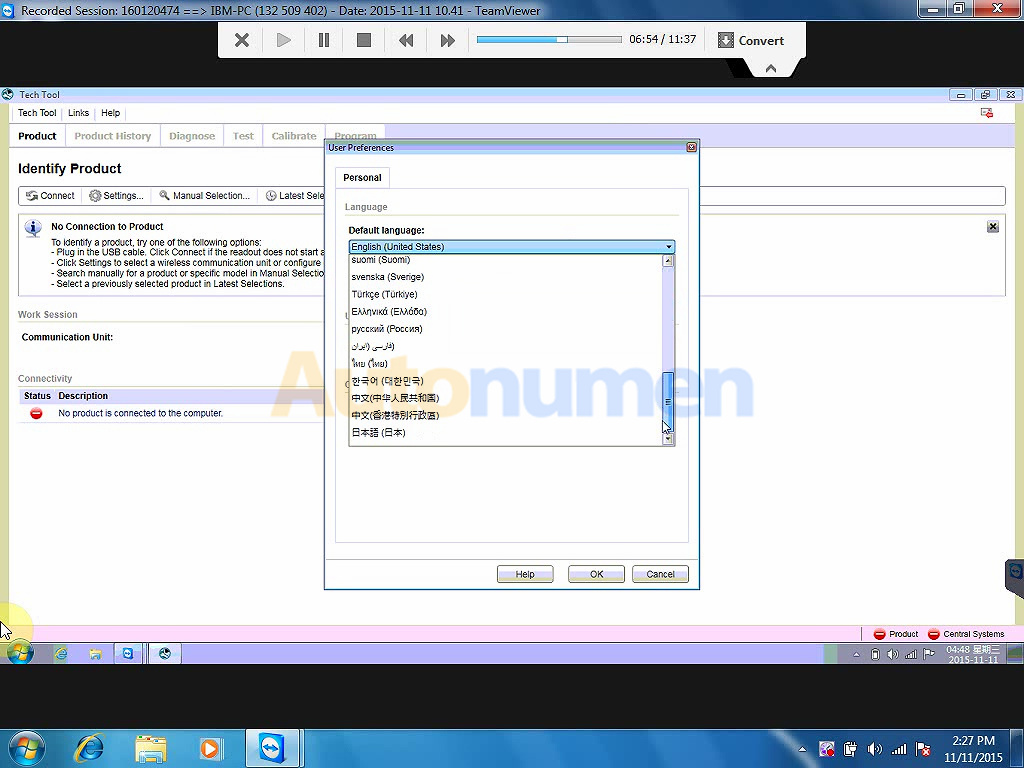
the Tech Tool 2.03 activation done with the help o Teamviewer.
Where to get Volvo PTT 2.03.20?
https://www.autonumen.com/goods-6914-Volvo-88890300-Vocom-Interface-Truck-Diagnose-Tool.html
features: Autonumen.com engineer helps P n 16GB USB Flash Drive and ship to you.
Volvo PTT 2.03.20 is compatible with Volvo 88890300 Vocom Interface
Reliable source: https://www.autonumen.com/goods-4971-Volvo+88890300+Vocom+Interface+for+VolvoRenaultUDMack+Multi-languages+Truck+Diagnose+Update+Online.html
You may be interested in the highest version PTT Tech Tool PTT 2.5.86
https://www.autonumen.com/goods-5259-Volvo+88890300+Vocom+Interface+with+Software+PPT+112.html
online help install and activation.
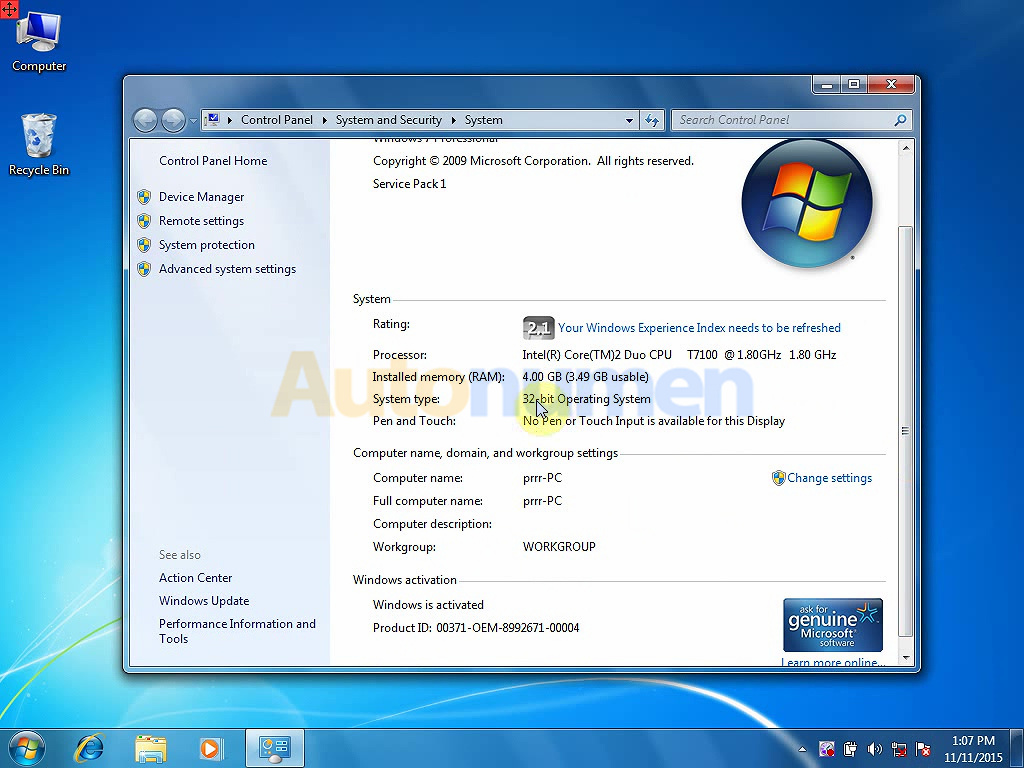
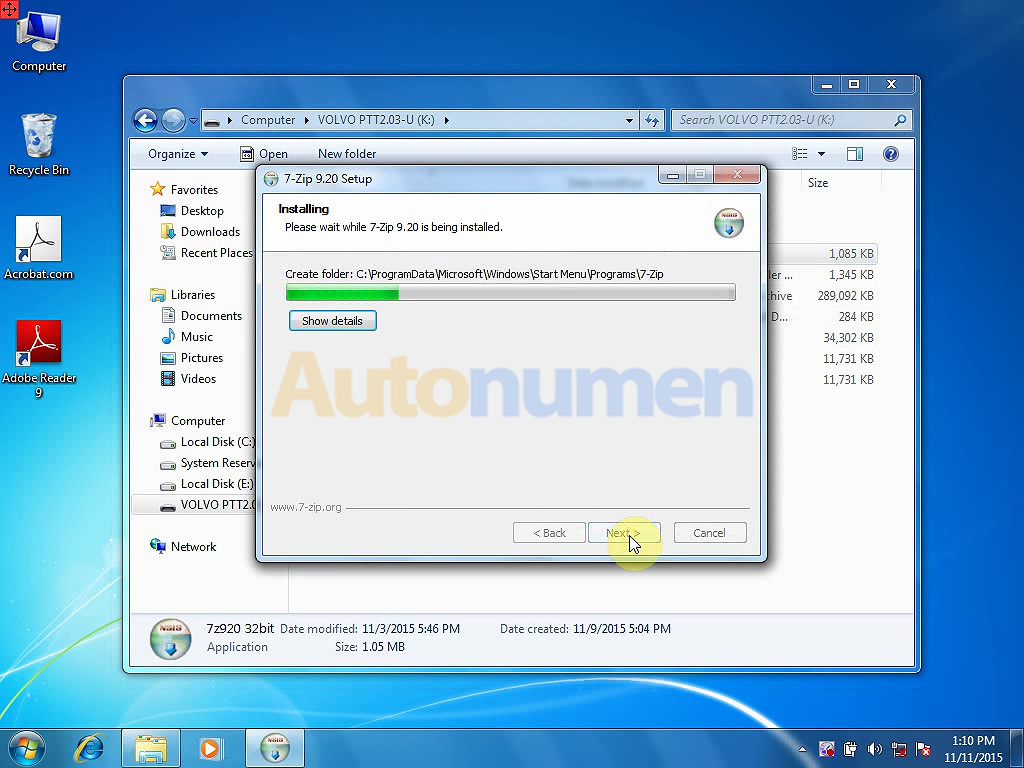
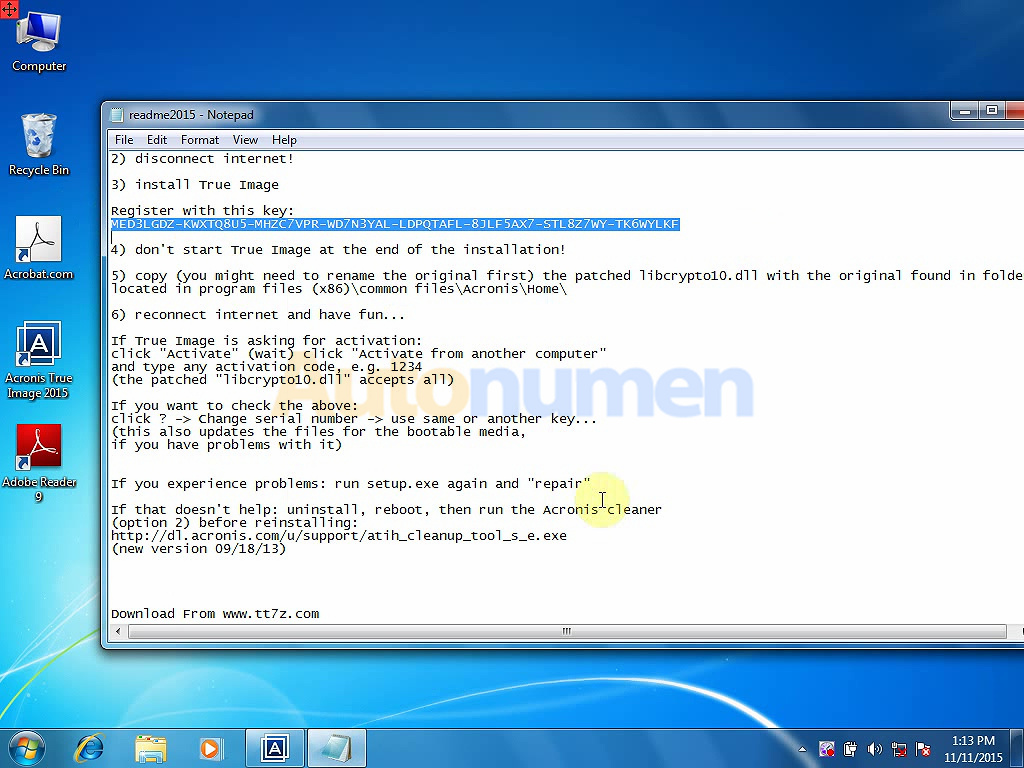
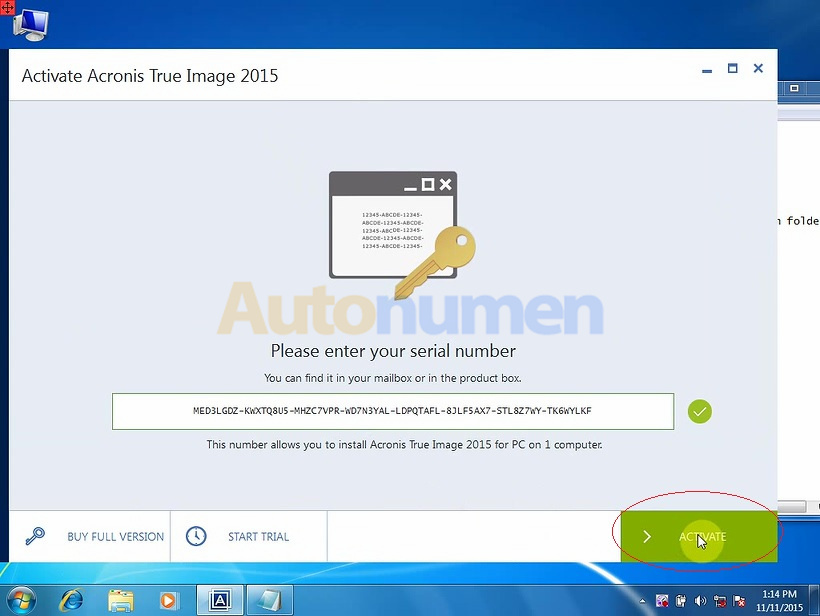
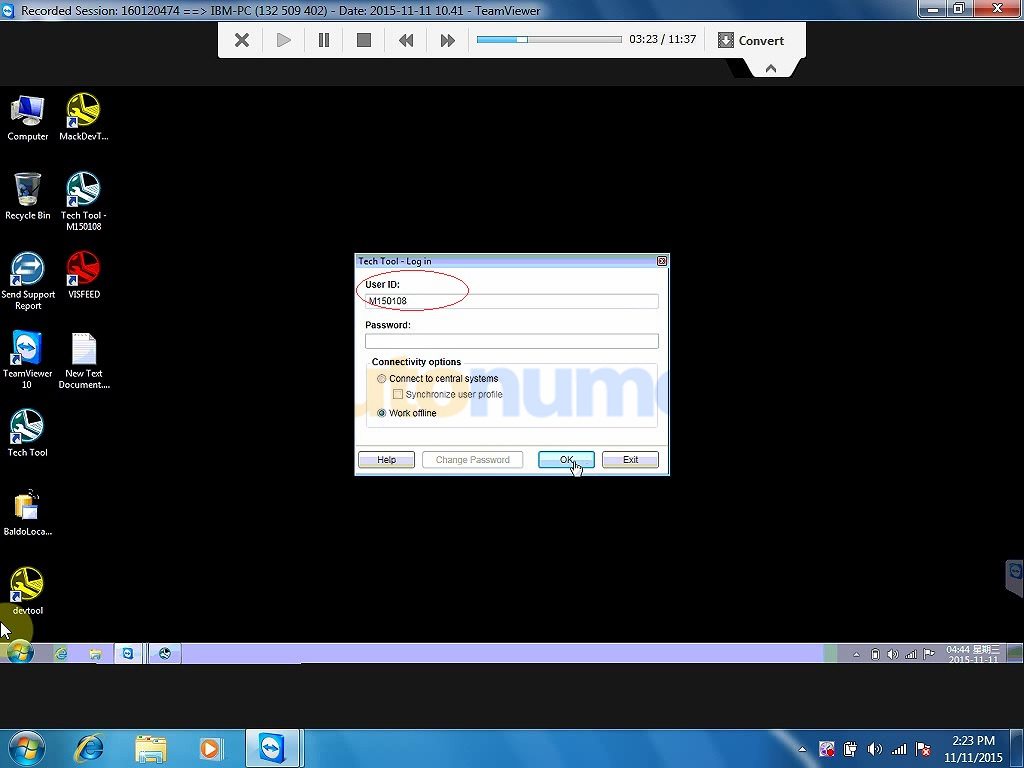
Leave a Reply